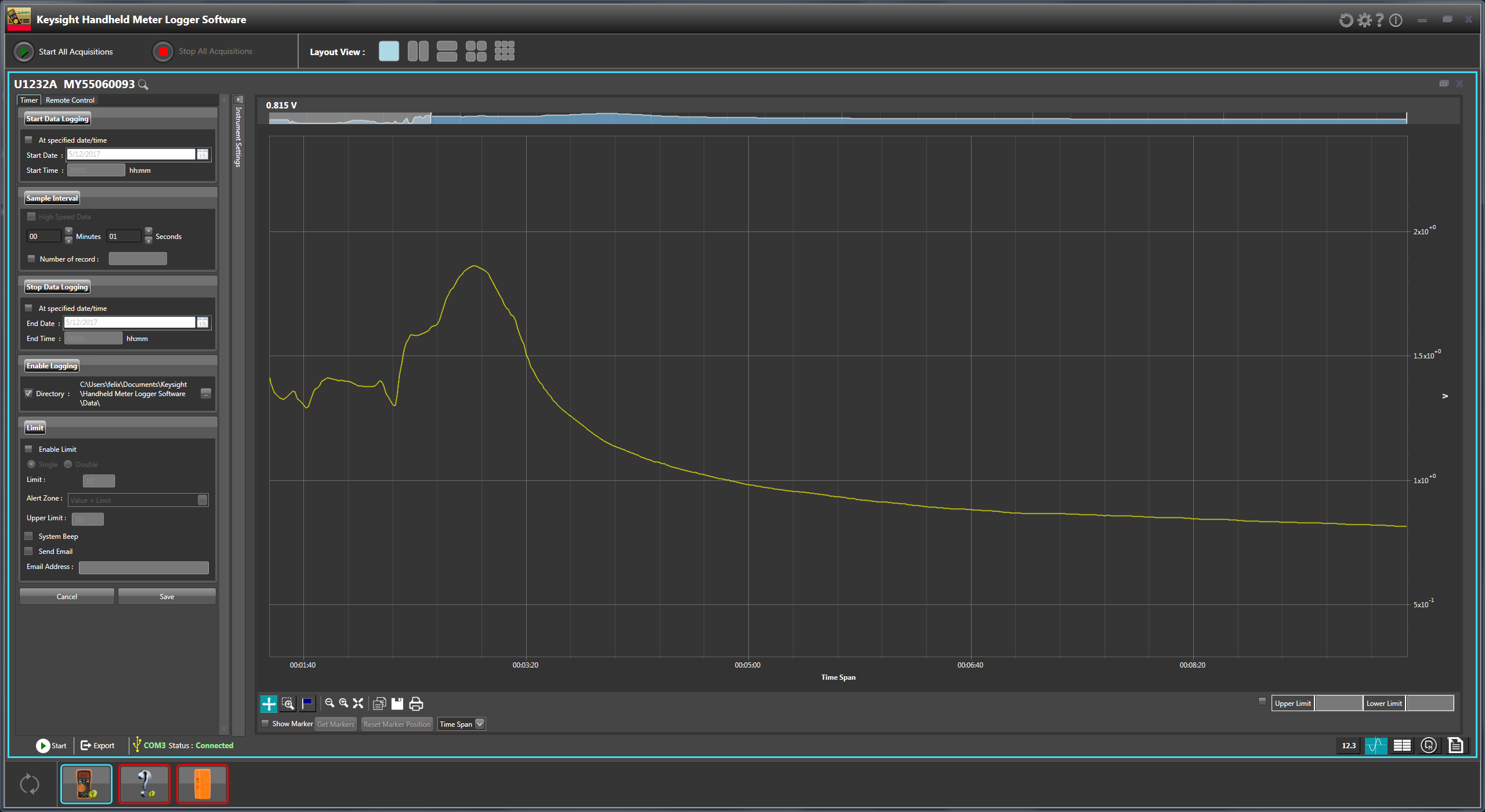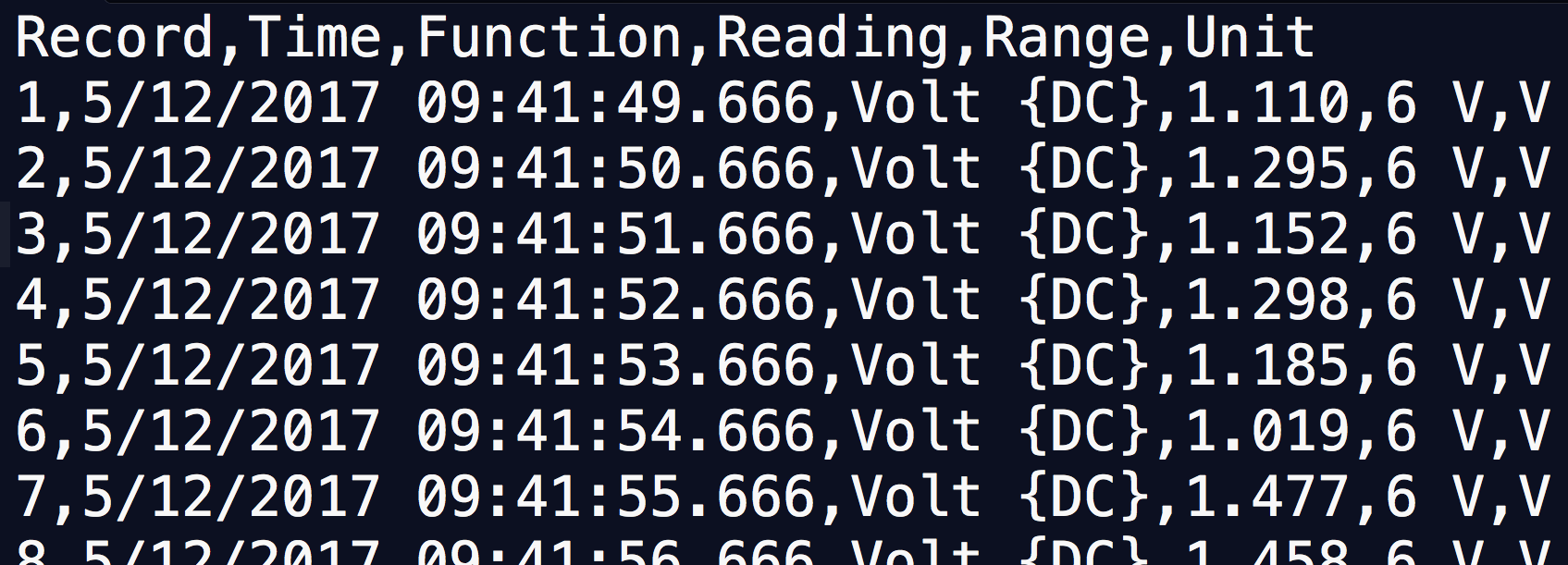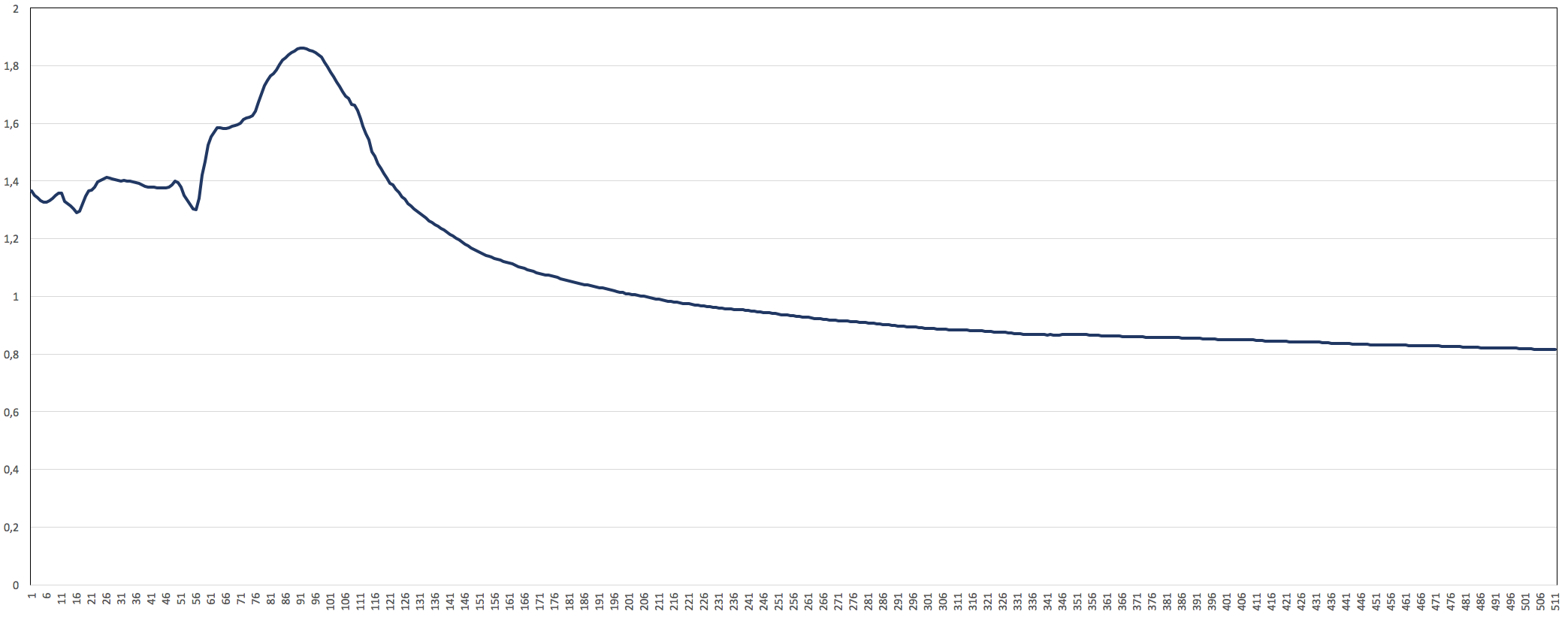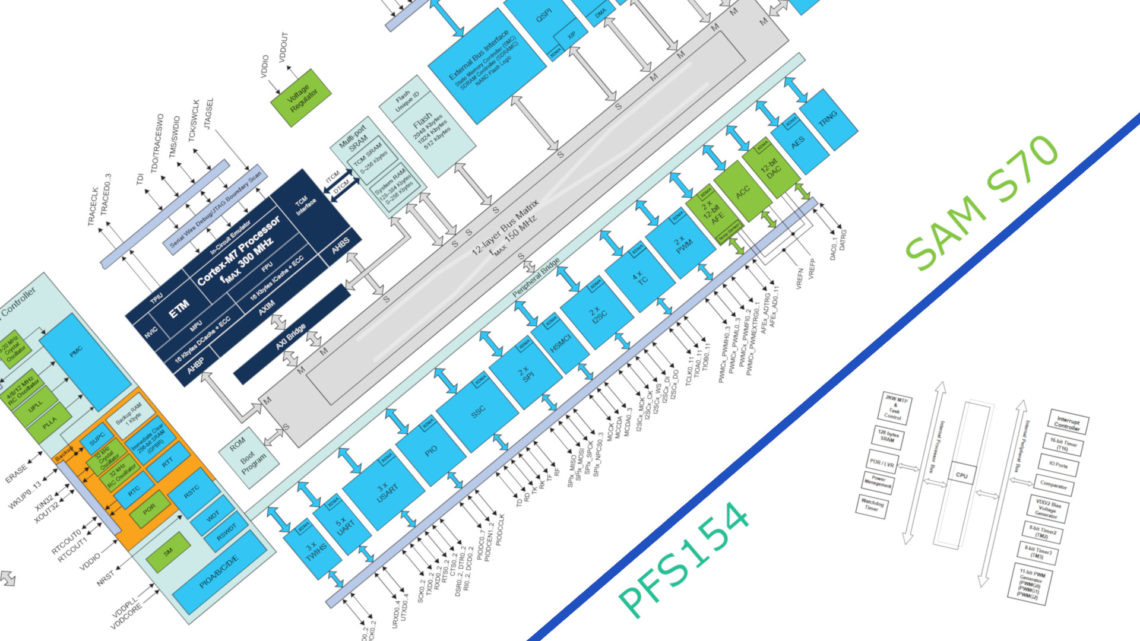A Digital Multimeter (DMM) is a nice tool which we have talked about several times before (you can find an intro on how to use it here).
The main usage is to measure something right now. But how can we use this to record measurements over a given amount of time?
Enter the Digital Multimeter
Most Digital Multimeters have an option to export (or store) what they are reading digitally in some way. This enables us to make a complete data log by combining recordings taken at any given time.
Note that a typical maximum sample frequency for DMMs is around 1 Hz. So you cannot record things like audible sound using a regular DMM.
Several DMM manufacturers has made software giving you this data logging functionality, and some has even made mobile software as we used here:
https://www.instagram.com/p/9fnxE6lfD-/
One way is to connect the recording computer (e.g. mobile phone) to your multimeter through bluetooth as shown in the picture above. The other way is through a wired connection as we will use here.
The Multimeter
The multimeter used was a Keysight (former Agilent) U1232A . A faithful and relatively cheap little tool.
The Connection
In this picture you will see two different connection methods. A bluetooth dongle (U1177A), and a USB-cable (U1173A).
The Computer with Necessary Software
On the computer we used Keysight Handheld Meter Logger Software. It’s easy to configure and has an easy interface.
The Result
To make this demonstration we connected a TMP36 analog temperature sensor to the multimeter and recorded what happened when we heated it somewhat with a hot air rework station (and let it cool down).
In the software from Keysight it looked like this:
Using the data
We can easily export this data out from the software, e.g. as standard CSV data files.
The first couple of rows of data looks like this:
We can for example visualize and work further with this data in excel as shown here:
By knowing about this (often hidden “feature”) of DMMs, you have another great tool in you Maker Toolbox.
Happy making!